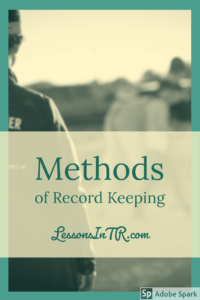
So far in this series on Record Keeping we have discussed Progress Notes, Assessments, and Data Tracking, focusing on what each of those are and their content, or what we record, for each. In this post I will focus on the method itself, which is the how or the physical way in which the content is recorded and stored. This list is made up of methods I’ve seen used by barns I’ve worked at, by people I’ve known, mentioned on Facebook discussions, and heard of at conferences. It’s not comprehensive, I’m just trying to list the most popular ones, but if I’ve missed anything big please leave in a note in the comments or contact me! Lastly, most EAAT programs use multiple methods, so at the end I’ll give you some examples of what I’ve seen some programs do. I hope you find this helpful!
The Methods
These are the most common methods I’ve seen used to record Progress Notes, Assessments, and other Data. Some programs used just one method, others use a combination.
Hand Written
What: Hand written records are blank forms your barn has printed out that you fill in by hand writing or checking boxes.
Storage: The papers are stored in each client’s file folder in a file cabinet, or in a binder for each client. I have also seen these papers kept in a binder for each instructor for the whole session so they are easier to find, fill out and review, and at the end of the session the instructor puts the papers in each client’s folder in a file cabinet.
Pros: Can be faster because there is no opening up a computer, you can use check boxes, and put several short forms per page (such as several progress notes on one paper). Paper forms are perhaps more secure/private because the papers are always locked on the premises in the file cabinet, never left on a computer.
Cons: Can be slower to hand write answers. Does not integrate with data tracking very easily. Bulkier because you’re storing physical copies somewhere.

Carrie of HorsePower TR has graciously shared her handwritten progress notes document with us! She uses a lot of check boxes so it can be done quickly, and fits two per page so it takes up less space.
Example of HorsePower’s Handwritten Progress Notes – PDF (view & download)
Example of HorsePower’s Handwritten Progress Notes – Word Doc (download)
Computer Typed with Microsoft Word
What: Computer typed records are blank templates that you create with a space for the instructor to type in the information.
Storage: The file is either printed out and stored in the client’s file folder in the file cabinet, or the file is saved on the computer or office shared computer files (like DropBox).
Pros: Typing can be faster for many people. You can copy and paste parts of the form (such as the same lesson plans, client info, etc.) to speed it up.
Cons: Computer documents can be slower because you have to print them. Instructors need access to a computer, at the barn or at home. Instructors not as familiar with computers may take more time or need additional help (or accidentally change the template document). Bulkier if you’re storing printed copies somewhere. Perhaps less secure if instructors keep private client information on their personal computers and take work home.

Example of PDF Template for typed progress notes (view & download)
Example of Word Doc Template for typed progress notes (download)
Computer Charts with Microsoft Excel
What: Computer charts are blank templates that you create in a program such as Excel that uses rows and columns for typing in information, checking boxes, or using drop down options.
Storage: Same as above for Computer Typed.
Pros: Computer charts can go faster for people familiar with computers. You can copy and paste information, to go faster. You can include multiple tabs to keep all the session information in one document (such as a tab for rider’s goals, a tab for each progress note, and a tab for assessments). You can include drop down options (such as on the first tab you list the rider’s goals, and on each progress note the goals show up and you can select which one/s you worked on). You can pull data from multiple documents for data tracking (so I hear). You can easily incorporate numbers and mathematical equations if you are using numerical scoring for assessments.
Cons: Same as above for Computer Typed.
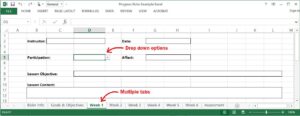
Google Forms
What: Google Forms is an online survey-type form that you create with areas to write in, choose drop down options, or select checkbox answers, the results of which are compiled in a single spreadsheet that can be further analyzed into charts and downloaded as an Excel sheet.
What More: You can integrate Google Forms to tons of other programs and apps. Ones I’ve heard of programs using include AutoCrat to generate reports and Form Publisher which turns the Google Form submissions into Docs, Sheets, Slides & PDF and more. If you want more than what Google Form has to offer, an alternative is JotForm, which is similar but includes phone/app integration, payment collection, advanced options, and themes.
Storage: The form is filled out online and sent to a spreadsheet that is also kept online in Google Sheets. You can give multiple people access to the sheet if desired (in case they need to edit info or prefer to fill out the sheet instead). At any time you can download the file and organize it by rider, printing it for the riders’ file folders, or saving it on the computer or as shared office files.
Pros: You can use it on your computer AND your phone. So you could do your progress note form using your phone immediately after the lesson while you are still in the arena, or have a trained student worker or volunteer fill the form in on your phone while watching the lesson. It is easier to use for non-tech-savvy folk than filling in an Excel sheet. You can dictate answers into the form using your phone, instead of typing (if your phone has dictation). It creates graphs of your data automatically, I’m told. You can add a section to the form for uploading images, such as a picture of your arena setup. It’s simple for all users, then one user can go in later and organize the info. (One person says that when you complete the form it saves the info on the first tab of the spreadsheet, then they go back in periodically to organize it into other tabs, such as one tab per student and then organized by date rode; they could share the whole file with the program team and could print individual tabs for each student to share with parents and put in their file.) Printed storage may be less bulky this way because you can fit multiple responses or progress notes on one page.
Cons: Same cons as above for Computer Typed. You need a Google account and internet access. Also, I think Google Forms is only available on the internet and not via app or offline, but there are probably plugins or apps it can integrate with to solve that (correct me if I’m wrong).
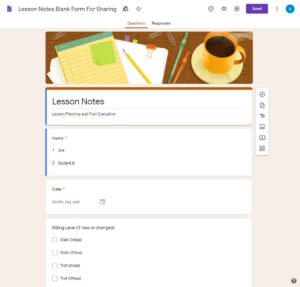
Click here for the Google Forms website.
The above picture is of an instructor’s Google Form for progress notes that she shared on a PATH Intl. Community Connections forum. Ame has generously offered to share the form with anyone for you to save as your own and modify. If you are interested, please use the “contact me” page to email me and I will connect you to Ame. Thank you, Ame!
Equi-Force / Salesforce
What: Salesforce is a customer relationship management (CRM) computer platform that can be set up by Erin Bevington of Equi-Force to meet the needs of EAAT centers. The platform combines everything in your business in one computer program and links it all together, and Equi-Force can customize it for you to include management of contacts, donations, grants, volunteers, participants, participant notes, progress tracking, participant/volunteer scheduling, horse management, reporting, sending emails and more – in a way that works best for your particular program (for example, you can customize the info you track on progress notes).
Storage: It is cloud based so it can be accessed from your computer or laptop (or even phone?). Everything is saved in the cloud. I do not have examples of integrating this into hard copy storage, but many programs have used this to switch from hard copy storage to computer based systems.
Pros: Cloud based. User friendly. Erin Bevington, the woman to customizes SalesForce for EAAT centers, has been involved in the EAAT industry for 20 years. She works with you to create it for your person program situation. The Salesforce Foundation donates 10 users free to all 501c3 non-profit organizations, making it affordable. It makes tracking things like volunteer hours easier, makes year end reports easier, allows you to access records, do notes, and pull reports outside the office, it is a central location for all documentation of everyone involved, it is easy to create reports with, info can be downloaded to Excel for further customizing of reports. It has a mobile app. Because it’s easily customized, it can be integrated with other hard copy programs easily (for example, if you have a particular curriculum you use).
Cons: Requires time to set up and train everyone, but I’ve heard it’s worth it and the fee was easily covered in staff hours saved. It is all on the computer, so same cons as above for Computer Typed.

Click here for more screenshots of Equi-Force provided by Erin!
Click here to visit Equi-Force’s services.
RDA Tracker
What: This is a progress tracking program developed by Riding for the Disabled in the UK as “a simple to use holistic tool to measure change delivered through RDA activities. Change is measured in six different areas. These areas are communication, physical changes, relationships, horsemanship, confidence and enjoyment” (from their website). A simple numerical scale is used to score the six categories, with a box for notes. “It consists of a Tracker Pad which is used to record rider assessments and a simple IT programme created to input the results of the assessments.” There is a phone app that can be downloaded on Google Play or the Apple App Store to complement the online tool and allow you to track “live in the field”.
Pros: From personal reviews I’ve read it seems simple, easy to use, instructor friendly, people seem to like the format and areas of measurement. The website states, “Insights from the Tracker can help identify future targets and goals – with RDA coaches and therapists able to tailor lessons and activities accordingly. The results are printed out in a rosette style format and shared with family, carers, schools and funders, not only providing the opportunity for a rider to share their achievements but also for others to build on any therapeutic changes outside RDA sessions. You can also print out a seperate report to see the benefits of your group as a whole.” You can also train volunteers can use it, which can increase volunteer engagement.
Cons: I’ve heard mixed reviews, some people like and some people say it is limited it its use. Obviously this program is just for progress tracking in those six areas, and is not a comprehensive client record keeping system.
![]()
Click here for the RDA Tracker website.
Rider Instruction, Development, and Evaluation System (RIDES)
What: RIDES is system developed by Saddle Up! instructors to teach mounted and unmounted skills, set clearly written rider skills, measure rider goals and objectives, assess rider levels, track rider progress, provide end of session reports to families, and more. It is simple, systematic and progressive. Saddle Up! explained to me that, “RIDES has 5 levels and each level has a set of mounted and umounted components related to horsemanship skills. For each component you add a measurable objective to have a complete objective for a riding lesson. Once a participant meets approximately 80% of the components in one level then they move on to the next level.”
Storage: All paper. Saddle Up! tells me that RIDES “is currently in paper format, but if someone has Adobe they can probably make it so they can type into it or it is able to be uploaded into Salesforce with permission from us and help from Erin Bevington (she customizes Salesforce systems for EAAT programs). It is a simple but effective system for us and it is specific to the participants learning riding skills.”
Pros: If you like paper formats, this system is simple and efficient and already set up for you, so you do not have to reinvent the wheel! Its approach to goals and objectives makes them easy to write and measure. It provides built in measures for skill introductions and achievement. It provides a consistent format for every rider that can be used to collect data across the program (you determine how to collect and report that, though). You can report on an individual’s progression session to session, such as through parent reports and end of session reports. It is also completely changeable for your curriculum. It can integrate into Salesforce. This sounds like a great system and lots of programs have been very happy with it!
Cons: If you don’t like paper formats, this system is currently offered in a computer option. Also, there is currently not a way to report progress of clients as a whole across the program, only individuals, YET! They have these on their radar. (Note: It CAN be customized into Saleforce or another system with Saddle Up!’s permission in order to report client progress as a whole.)
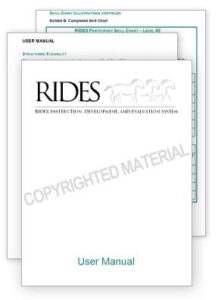
(Photo from their website).
Click here for the RIDES website.
Thank you for answering my questions about your program, SaddleUp!
Custom Computer Program
What: Partner with your local university computer science program or class to create a specifically tailored app for your program.
Pros: Free. Ability to customize a program to exactly your needs. Creates connections with the university and goodwill in the community.
Cons: You need to be near a university. Student work may not be as high quality as a professional. You may not be able to receive ongoing tech support. It may take a whole semester or year to develop this for you. (A program I worked for tried to do this and it seemed promising but I don’t believe it was ever finished without glitches.) I have heard that other programs have had a hard time getting university interest.
Behavior Data Collection Apps
What: There are some phone apps you can use to collect data on behavior, such as how often it occurs, and to track it over time. These were created for use in behavior therapy and are best used in conjunction with your rider’s therapist, but could probably be adapted to track how often a riding skill is demonstrated in a lesson. They might be able to be integrated into the other methods your program uses.
Here are two that I’ve heard mentioned, I think they both are in the Apple Store only:
Best Behavior App – Use to track behavior and graph behaviors, treatments, and antecedents. You can track an unlimited number of students. You can let volunteers use your phone to keep track of behavior observed during lessons.
Behavior Tracker Pro – A very detailed Applied Behavior Analysis style app that can track Antecedent, Behavior and Consequence, or only frequency. It has some cool features such as Video Capture for recording a behavior or intervention that can be shared, it can analyze and graph data by client, and it can support multiple observers and clients.
Other Ideas
Here are some other methods I’ve heard of being used but don’t know as much about. These descriptions are from what I’ve read on their website or on Facebook forum discussions.
Website Design/Integration – have your website guru create parts of your website that function as forms in which you can log whatever you want, such as horse maintenance tracking or rider progress reports. There is a neat comment with screen shots from someone who did this on the PATH Intl. Equine Managers page here. The way they did it, it was like a form to fill out and send, and then it automatically integrates into each horse’s record. She set it up so you could select who else receives the info, so for example you could notify the equine manager of an important note during a farrier visit. And since you could do it on the website from your phone, you can record notes right after or during the visit.
Form Assembly – is a form builder used for your own data collection, hosted on the web. Forms can be created for many things – contact info, registration, data entry, client feedback, and probably even progress notes (I don’t know for sure). You can integrate it with MANY other platforms such as Salesforce, Stripe, PayPal, WordPress, Google Apps, Authorize.Net, and more. You can use the phone app to collect data and later sync it to the main account. It integrates with Google Apps so I am wondering if you can even create your own app to use with it. I do not know much about this option, but I’ve heard of programs using it, and I like that it can be integrated into everything, like your database and your website and your phone. It sounds like all the great options with Google Forms but with more integration. It is fee based and looks rather expensive to me, but perhaps it’s worth it for your program’s needs!
Little Green Light – is a donor management software for nonprofits that can also do volunteer management and client records, and appears to also be able to track horse and student notes by downloading files to each “constituent”. It seems to be well priced for the amount of things you can do with it, it has good help service, and you can set it up by yourself. You can keep track of riders, their needs and details, volunteer paperwork, hours and trainings. You can integrate it with email marketing programs, quickbooks, paypal, and many others.
Individual Facebook Groups or Website Pages – For students who are more actively involved in their training and progress, I have heard of people creating individual private Facebook groups for each student, where you can upload videos, photos, and notes during lessons from your phone. Then the students can journal there to keep track of their own progress, and later you can post helpful articles and links to further their learning. Another instructor had their website manage create a private page for each student that they can log into and see a journal they both write in and can post pictures and videos to.
Notebooks – You can have riders keep their own notebooks in which they write after each lesson to help them own their experience and progression! This would be a nice addition to your own progress notes or a way to have able-bodied riders keep their own progress notes. You can write their goals together on the first page, then for every lesson they write something they learned or accomplished, something they need to work on, and what they want to do for their next lesson (similar to strengths, weaknesses, recommendations), and then you their instructor write in your own comments.
Stable Management Software – these options are customized for boarding, training, and lesson programs and can do everything from scheduling, release forms, horse records, invoicing, payment collection, social media, reports, and more. They sounds great, but I have not had any personal experience with them and do not know how they’d integrate with progress notes, assessments, and the non-profit fundraising side of things. The most common ones I’ve seen advertised are StableBuzz, EquineGenie, Equclub, BarnManager (free for nonprofits), Jackrabbit (says it has skill tracking), EquiLesson (great horse/instructor scheduling options), and eSoft equestrian planner.
Other Software – CHA’s “The Instructor” magazine 2020 mentions some other non-equine software options for scheduling: Acuity Scheduling, Appointlet, Doodle, Microsoft Booking, ScheduleOnce, SimplyBook, Square Appointments, StableBuzz, SuperSaas, Calendly; and for customer management: Honeybook, Dubsado, Bloom, StudioNinja, 17Hats.
Examples
Here are some examples of how I’ve seen different barns use these methods. I am not including names because they’re from a while ago and I’m sure it’s changed by now! But this will give you an idea of the many options there are and how each program must choose the method and info that works best for their program.
Barn A
A combination of hand written and computer typed. Everything was filed at the barn.
Progress Notes were hand written using a simple sheet with check boxes and places to write. They were kept at the barn in a notebook for the session then filed in the rider’s file.
Assessments were typed using a Word template, and done for the intake lesson and then every 6 months after, since this program was continuous without sessions or quarters.
I am unaware of how data tracking was done.
Barn B
Everything was written in a computer Word template, printed, and put in the rider’s file.
Progress Notes were typed using Word template. Instructors could write and print them at the barn, or do them at home and bring them to the barn on a USB to print. Printed notes were stored in the riders’ files (documents were not stored on the barn’s computer). It felt like using Word went pretty fast because I could base new progress notes off old ones for less typing, but it also took a while to print and file them.
Assessments were either typed using a Word template or could be done by hand. Some instructors called the parents and typed the assessments at home, other instructors talked to parents between lessons and filled out the forms by hand as they did so. It was nice to have the two options depending on what worked best for you.
Progress/Data tracking was done by the Head Instructor in Excel. At the end of the session all the instructors met together and shared our riders’ Long and Short Term Goals and whether they had been met or not, while the Head Instructor recorded the results in Excel (they must have used this to report percentages of goals met each session). I found this time very helpful to gain input and ideas from other instructors and the head instructor, to come together as a team, and to stay updated on other riders that I might need to substitute teach or take over.
Barn C
Rider paperwork from the parents was kept in file cabinets. Rider notes were done on the computer and stored on DropBox for a few years until archived. At one point PATH Intl. wanted everything printed and filed too, but I’m not sure if that is the case any longer.
Rider notes were done in Excel using a template that contained multiple tabs for Rider Info, Goals, Progress Notes tabs for each lesson, and the Assessment. Every quarter we created a new Excel doc for each rider from the template using “save as”. Instructors could write their notes on the barn computer or at home if they chose to download DropBox.
Progress/data tracking was done using Google Forms. At the end of each quarter we reported for every rider: their name, age, disability, program, goal 1’s code, goal met yes/no, repeat for goals 2 and 3, and a few other things. From this the office easily could pull data about the program’s demographics, types of goals set, percentage of goals met, and so on. This was a really easy effective method, compared to years prior when we tried to use assessments on Excel and pull the data.
Goals were streamlined so that all instructors had the same options, they were categorized by type (physical, cognitive, etc.), and had codes – this made tracking and reporting types of goals set and met within the program quite easy. From these goals we set our rider’s lesson objectives. The end of quarter assessment tab was used to report the rider’s skills, assistance needed, and recommendations for next quarter. Parent questionnaires were given at the beginning of the quarter for their goals and suggestions, as a blank form to take home or it could be discussed in person. All of these were used to set the rider’s goals and objectives at the beginning of each quarter.
This was a very thorough system and I liked it a lot. However, all the computer work was hard to keep up with for many instructors. At some points we switched to hand written notes kept in binders depending of what staff liked best.
Conclusion
That’s the end of the Record Keeping series! It’s not comprehensive because I haven’t sourced every program out there, but I hope it’s a little helpful to you and that you get some good ideas. I wish I had more examples to give, so if you want to share how your program does things, please leave a note in the comments!
SOURCES
- Horsin’ Around: Behavioral Strategies for Participants in EAAT Centers, ANDREA SUK & FAYE AUTRY- SCHREFFLER – PATH Intl. Conference 2019 Presentation
- Notes from PATH Intl.’s workshops I have attended.
- PATH Intl’s Instructor Community Forums
- Buckley, Maceyak, Moore. PATH Intl. Instructor Education Guide. 2019.
- Dewkett, Brady, Hernandez. The Comprehensive Guide to Equine-Assisted Activities and Therapies. Dog Ear Publishing, LLC. Nov 2015.
- CHA. The Equine Professional Manual – The Art of Teaching Riding. CHA. KY, 2016.
- Horsepower TR
- Various barns I have worked at and visited.
****************
Note: This is not professional advice, this is a blog. I am not liable for what you do with or how you use this information. The activities explained in this blog may not be fit for every rider, riding instructor, or riding center depending on their current condition and resources. Use your best personal judgement! If you would like to contribute an activity or article, please contact me here, I would love to hear from you!
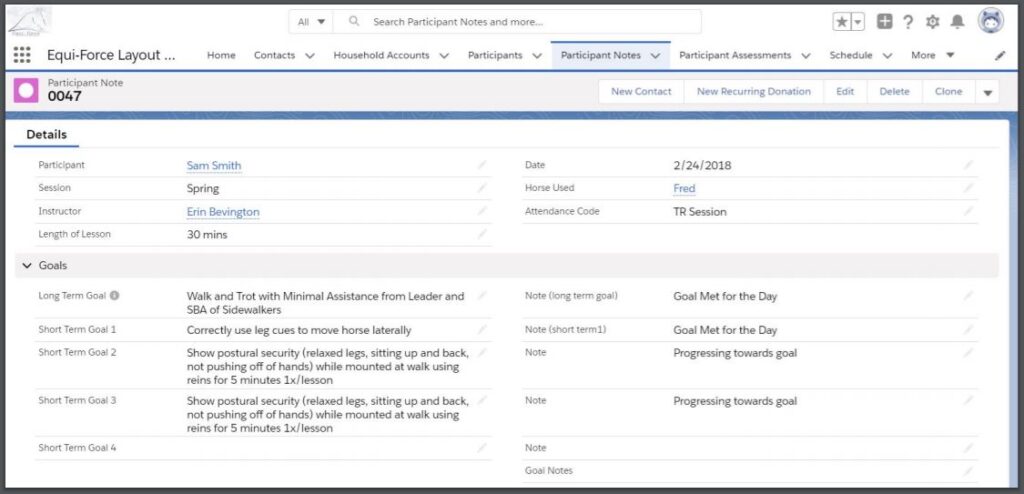
Not a sexy topic, but important for anyone running a business and dealing with accreditation.
I like that there’s a program called Autocrat.